Channels
The tabs in the main window represent the music directory channels/services. Each lists categories/genres and their associated radios/streams.
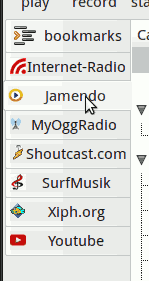
The notebook tabs can also be repositioned with Edit ▸ Channel tab position ▸ Top. And you can directly rearrange the channel tabs themselves, by dragging them within the list.
If you first select a channel tab, the categories should appear or be loading. Otherwise:
Select a channel tab
Choose Channel ▸ Reload categories...
Pick a category/genre from the overview, left.
Individual channels provide different music/radio information. The table views are however mostly identical for each tab. Some views may rename columns, or remove them alltogether.
Available channels
Channel service homepage
You can double click the channel tab to visit the channel/directory homepage. Alternatively there is an entry in the Channel menu.
Channel menu actions
- Homepage of directory service
Opens the website of the currently selected channel in your configured web browser.
- Reload
Updates the current category and displays fresh station lists.
- Update favicons...
Starts assembling favicons for the current list of stations in the background. To actually display the freshly loaded favicons, reselect the current category.
- Reload category tree
Updates the genre list in the left category pane. For most channels the category list is already complete, but it might change over time. So this option is often only used for initializing streamtuner2 channels when the list is empty.
The channel menu also contains a list of available channels. Select an entry to switch into that tab.
















