Introduction
Streamtuner2 is a simple browser for internet radios. It acquires its radio lists from various directory services. These are represented as "channel" tabs in the main window. The category/genre lists are in the left pane, and associated stations right to them.
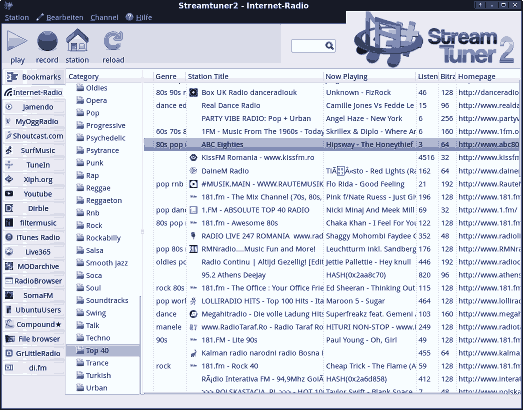
How to select and play a radio.
Select a channel tab, like Shoutcast.
Click one of the genres in the left pane. For example Classic.
Now the right pane loads a radio list.
Double click one of the radio streams or use the ▶ play toolbar button.
Note that some categories are expandable. In a few plugins (modarchive), the grouping genre/categories are empty, while in other channels they're filled genre lists themselves.
What else can you do?
Double clicking an entry row in the radio list starts your audio player. But there are other functions available. Either go to the ▸ Station menu, or access the context menu with a right click.
Starts the radio in a configured audio player |
|
Opens a terminal window and streamripper, which cuts the radio broadcast into individual mp3 songs. |
|
Copy radio entry over into the bookmarks channel. |
|
Most radio stations have a homepage, which you can start a web browser for. |
|
A radio entry can be exported as .pls, .xspf, .m3u, .desktop, or .json file. |
|
Some plugins add other features in this submenu. |
|
This command is in the Edit and context menu, allows to inspect and modify radio descriptions. |
|
You can get a radio list according to search criteria. |
Play, Record and Homepage also have buttons in the toolbar.
Refresh radio lists
You should only select radio stations and genres that you like.
